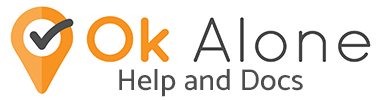Man Down uses your phone’s sensors to detect your movement.
What is Man Down?
The ‘Man Down’ function notifies a worker’s office if there has been no movement within a set amount of time (3 minutes – 1 hour). If no movement is detected the phone will sound an alarm alerting the worker that there has been no movement. If this alert is not responded to by the worker, it will be escalated to the worker’s allocated monitor and they will contact the worker.
You can set your man down timer length, and if the phone does not detect movement in this time it will start an alert:
Step 1: The phone will try to get you to respond on the app by confirming you are ok
Step 2: The alert will be escalated to your monitors who will start the escalation procedure
How to Setup Man Down
1. Select Man Down from the Menu
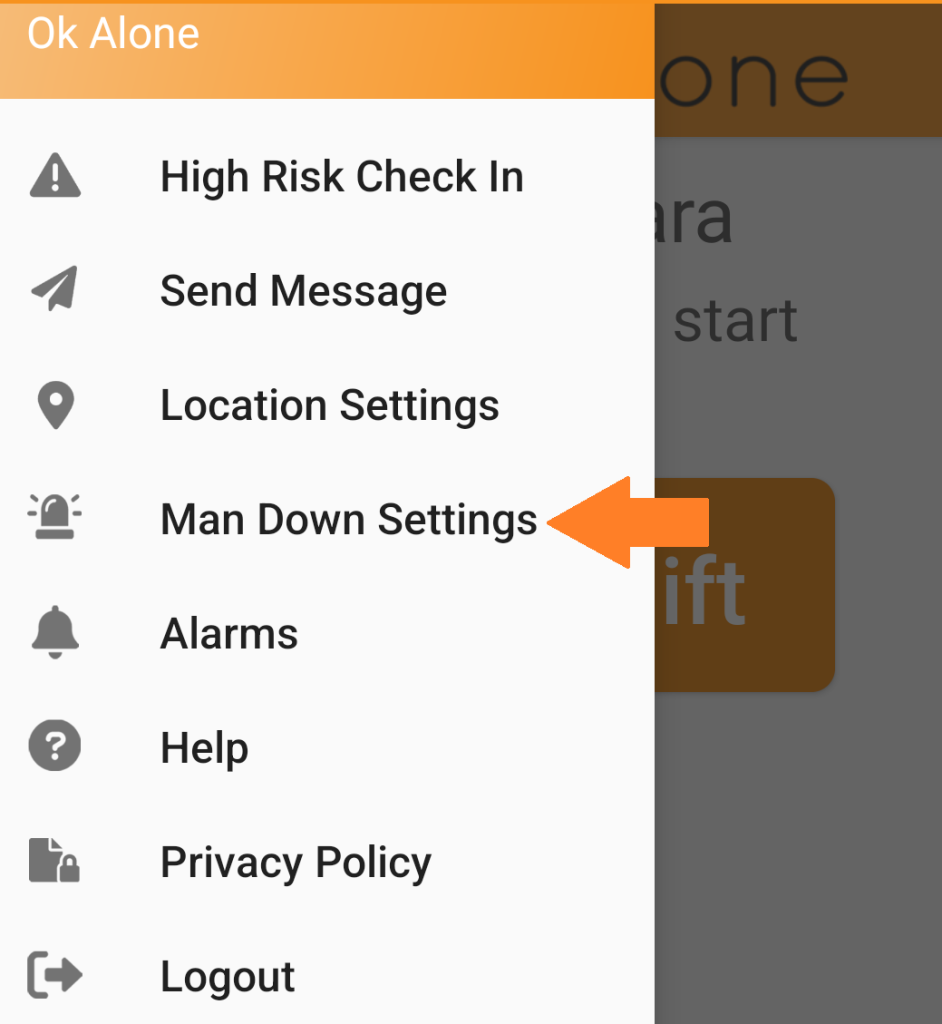
2. Turn Man Down On in the first drop-down and choose the movement timer in the 2nd dropdown.
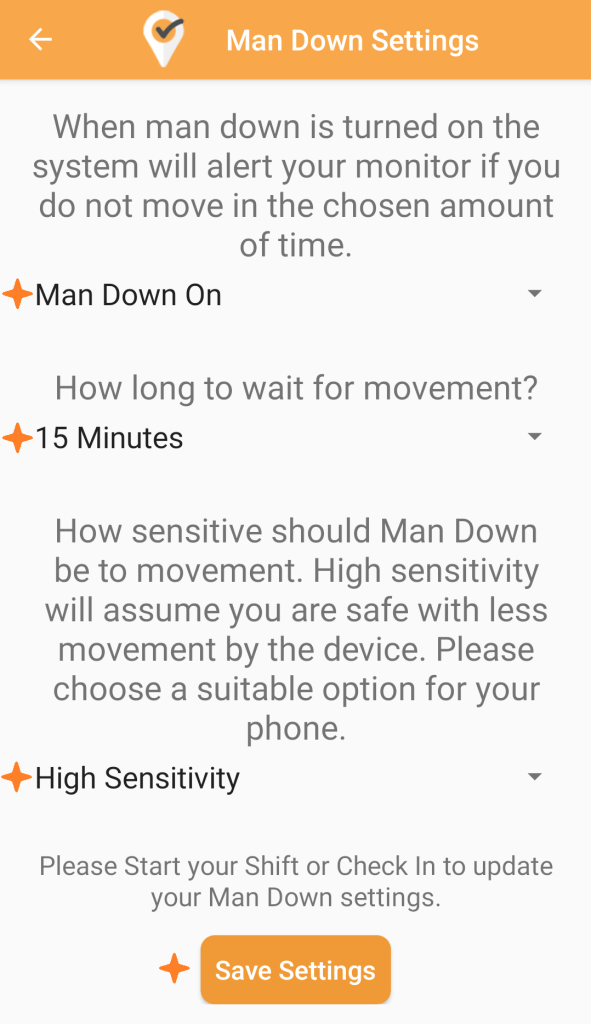
3. Choose a suitable sensitivity – this depends on the type of phone and what movement you are doing
High Sensitivity – The phone will detect movement more easily, when walking of moving when sitting down
Low Sensitivity – The phone will not detect light movements, you will need to walk or run to update your movement
4. Save your Man Down Settings.
NOTE: If you make any Man Down settings changes while on shift. You need to click the ‘Check In’ button on the main menu to update the new settings with Ok Alone.
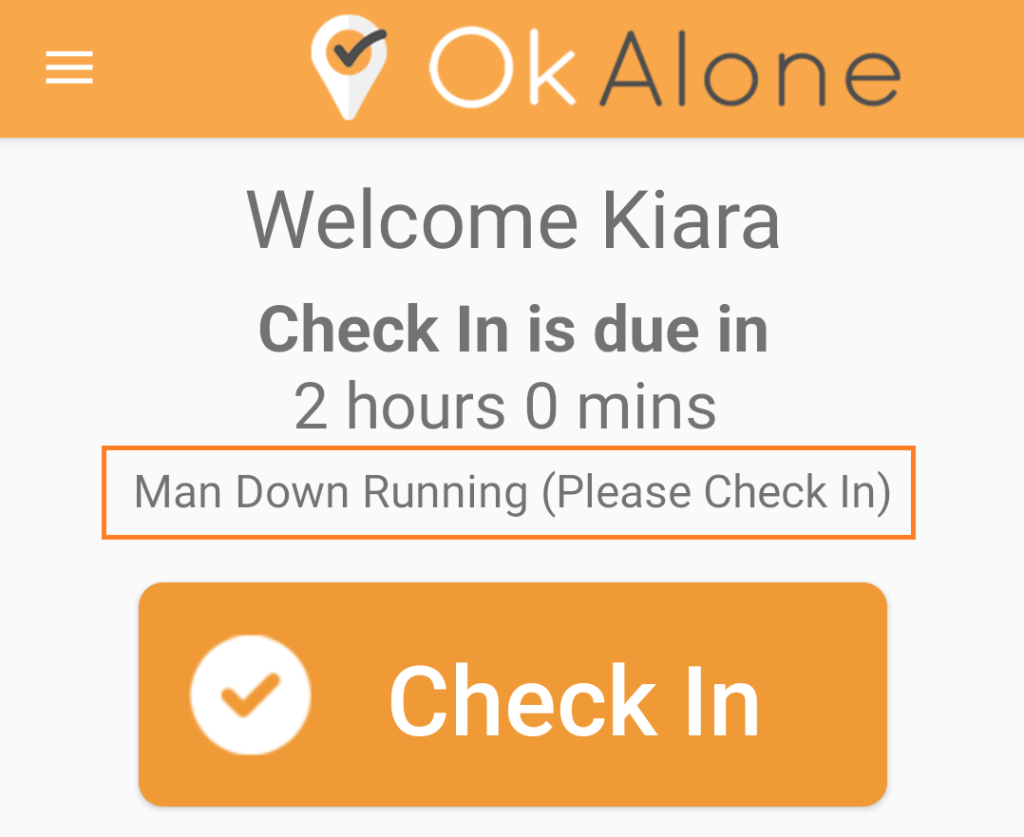
How to Turn Off Man Down
To deactivate the Man Down function, return to ‘Man Down Settings’ on the menu. Click ‘Man Down On’ and choose ‘Man Down Off’ to deactivate. Tap ‘Save Setting’