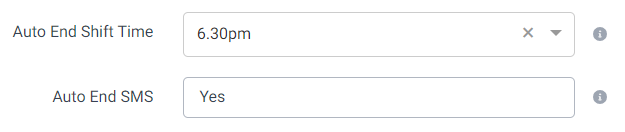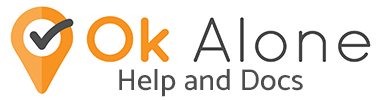The new Auto End Shifts feature allows for all active worker shifts to be ended at a selected time.
This feature started as a request from one of our customers who was able to account for the whereabouts of all of their workers at the end of a shift but had issues with workers remembering to end their shifts. This meant that there were many false alarms that led to both monitors and workers being contacted after hours.
If your company knows for certain that all workers are finished working at a certain time then this feature may be a good fit for you.
- How to Find Auto End Shift in Extra Features
- Setting Auto End Shifts for the Company
- Setting a Group Auto End Shift Time
- Alert Workers that their shift is ending with the Comms Plan
How to Find Auto End Shift in Extra Features
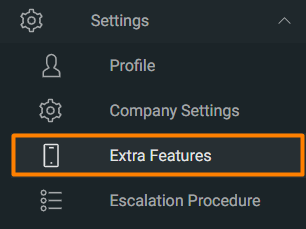
You will find the Extra Features under the Settings tab in the sidebar.
Auto End Shifts is a feature in the Dashboard Features column.

Click the checkbox to turn the feature on and then click 
Setting Auto End Shifts for the Company
Under Company Settings there is an option to set the Auto End Shift time. Choose the time and then click the Update button.
This setting is **Company Wide** and applies to All Workers, all shifts will be automatically ended each day at the chosen time.
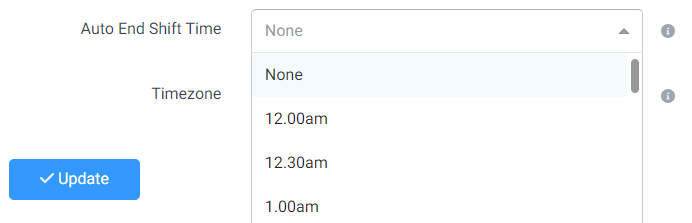
Setting a Group Auto End Shift Time
Auto End Shifts can be applied to every worker at the Company level or it can be applied to specific groups. This way it only affects workers who are assigned to that Group.
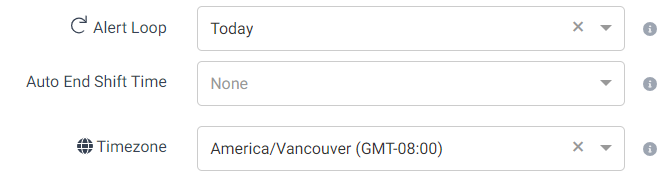
Go to Edit your chosen Group from the Groups page. The Auto End Shift Time can be chosen here. After choosing the time click 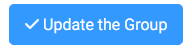
Now workers assigned to this Group will have their shifts automatically ended at the chosen time.
Alert Workers that their shift is ending with the Comms Plan
If your company has the Comms Plan then you can also choose to send an SMS to your workers letting them know that their shift is about to end. This way, if they’re needing to keep using the system to keep working safely, they will know that the Auto End Shift is coming and can restart their shift after it is ended. You can turn this feature on or off in the Company Settings.