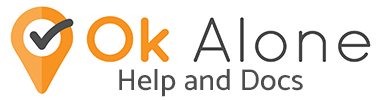Vehicle devices in Geotab® can be linked to driver accounts. This means that the vehicle location can be used in case of an alert or emergency. Linking a vehicle correctly also means Drive Mode can be used within the driver’s app.
What is Drive Mode?
Drive mode is a feature available on the apps, where a driver is assumed to be safe and automatically checked-in if they have Drive Mode turned on and they are currently driving. This means they will not be disturbed while they are at the wheel of a vehicle. Drive mode checks the Geotab device status to see if it is currently driving.
How to Link a Vehicle
When you first activate Ok Alone for Geotab, your Geotab devices will be imported into the Ok Alone account and become available in the Vehicles section.
To use any device, open the Vehicles page and “Enable” device:
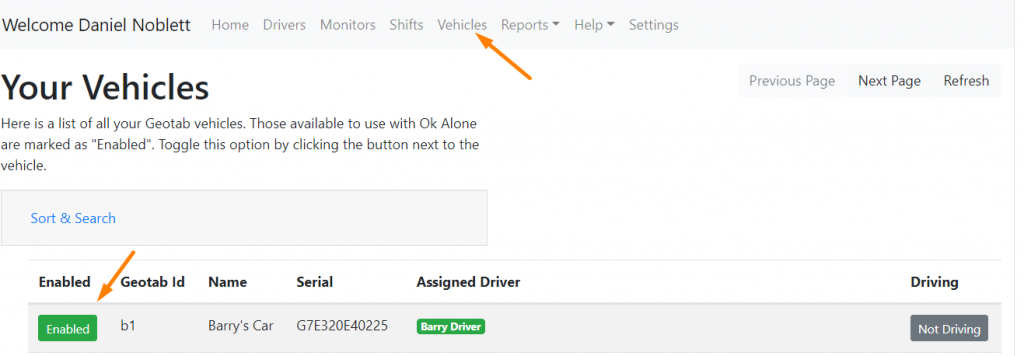
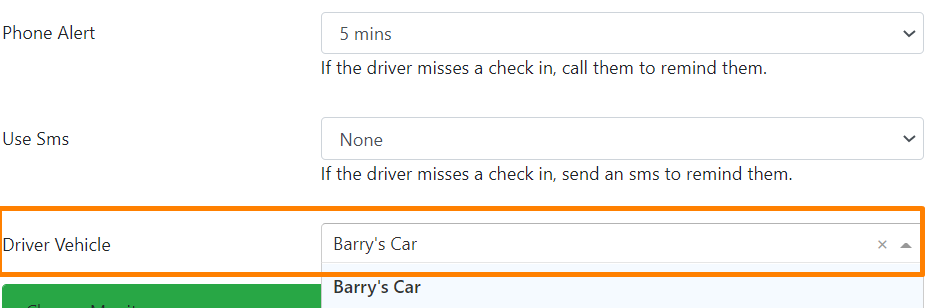
How Drive Mode Works
Drive Mode is automatically turned on for any Geotab driver accounts. They can also change this setting in their app – please see Using Drive Mode on the App
Once it is turned on you will be able to see this setting in the Dashboard by the driver profile.
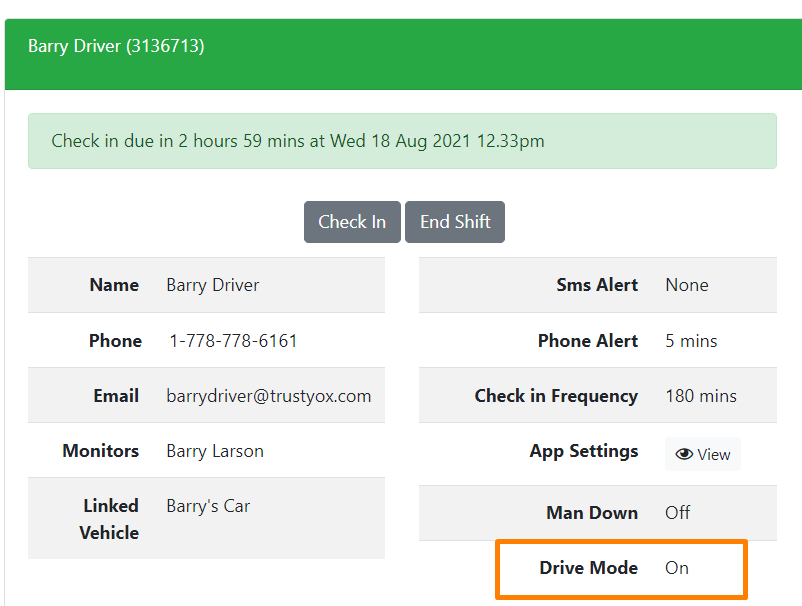
Once the driver starts driving, within 1-2 minutes Ok Alone will update to say the vehicle is “Driving”.
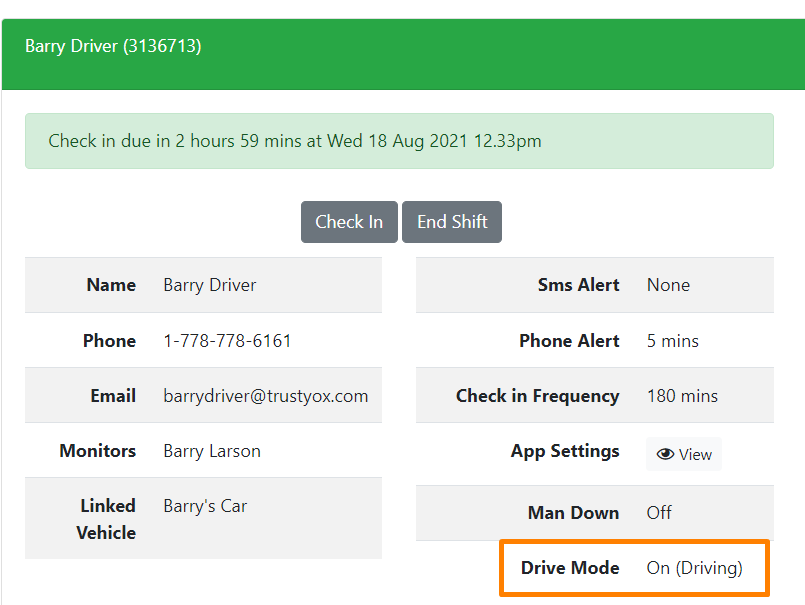
Now if any Check-In’s are due while the vehicle is driving, the driver will be automatically checked in. This will appear in the Actions log:

Important Notes:
- Check-In before you start driving
- Make sure GPS is turned on
- Choose GPS High or GPS Normal
- A data connection is needed to update your drive mode status (Driving / Not Driving)