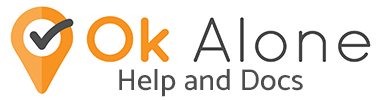The Timed Activity feature allows users to set a one-time timer for specific activities. It’s designed to enhance employee safety during tasks that may have varying time requirements or present different levels of risk.
How does the Timed Activity work?
Creating an Activity: Workers can easily create a Timed Activity by naming the activity and selecting a duration or an end time.
Workers click on ‘Describe Your Activity’ and type in any relevant information, such as a location or the name of a client being visited.
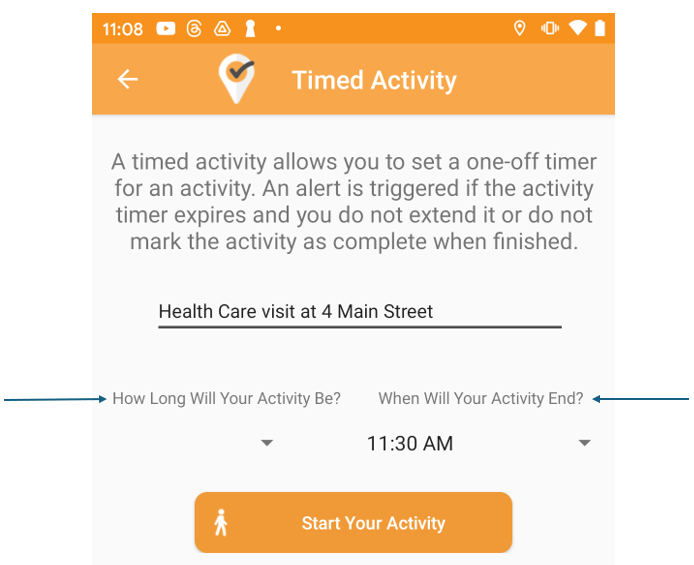
Staff select a duration in two ways from the drop down menus ‘How Long Will Your Activity Be?’ or ‘When Will Your Activity End?’. If choosing from ‘How Long Will Your Activity Be?’ you can select times in 10 minute increments. If you choose ‘When Will Your Activity End?’ you can select a set time for the activity to end in 30 minute periods.
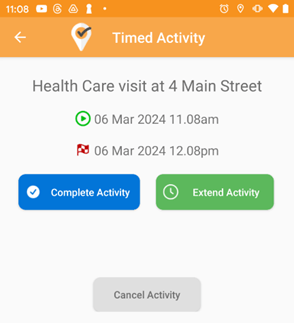
Once an employee has set up the Timed Activity and clicked ‘Start Your Activity’ the screen will show the confirmed details of the activity. If you need to cancel the activity, simply click on the ‘Cancel Activity’ button.
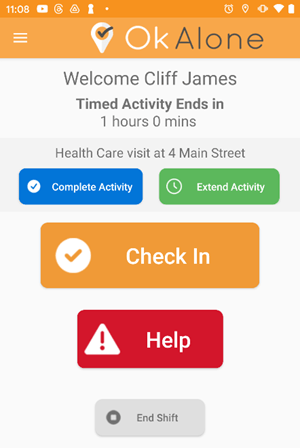
The screen will then revert to the home page showing the running Timed Activity.
Extending an Activity: Recognizing that tasks may take longer than initially expected, users have the option to extend the timer as needed. Extending the activity will add 10 minutes to the scheduled end time of the task. This ensures that the safety monitoring adapts to the real-time situation of the worker.
Ending the Activity: Upon the expiration of the set activity time, the app prompts the user to check in and confirm their safety by clicking ‘Complete Activity’ which stops the countdown. This check-in is crucial to inform the system that the user has safely completed the activity.
Employees can still request help from this homepage, check-in or end their shift.
Worker Reminders: If the user does not respond to the initial check-in prompt, Ok Alone sends reminder notifications.
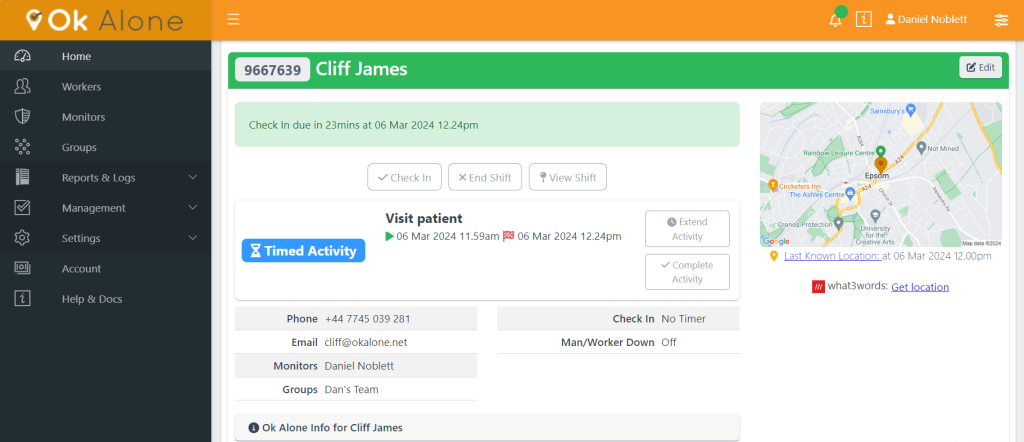
During the worker’s Timed Activity their monitor is able to see on the online dashboard that the worker has set a timed activity and all the information relevant to it.
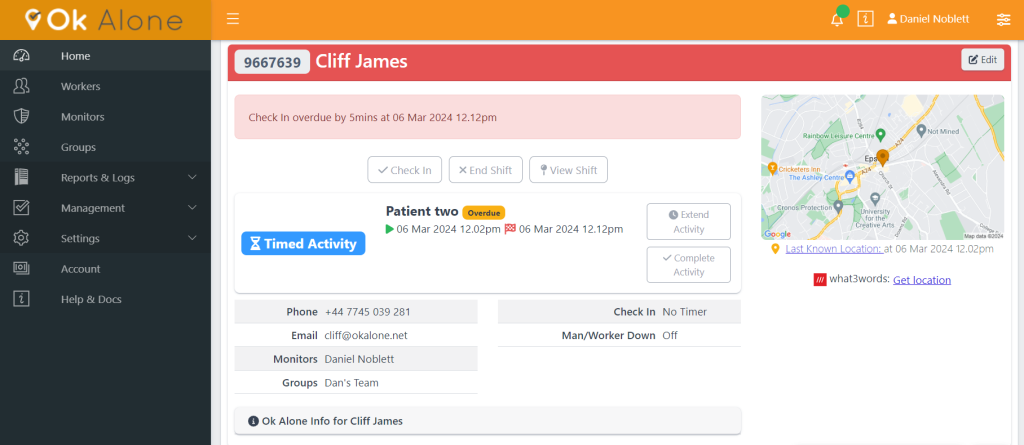
Monitor Alerts: Failure by the worker to complete or extend their Timed Activity or respond after the grace period expires triggers an alert to their designated monitors. The monitor’s dashboard view will turn red and they will receive notifications to inform them the check-in is overdue.
The Timed Activity feature is perfect for workers who need a shorter more precise check-in period that they can add details to for their monitor. It allows users to set a one-time timer for their specific activities throughout the day. It’s design enhances employee safety during tasks that may have varying time requirements or present different levels of risk.